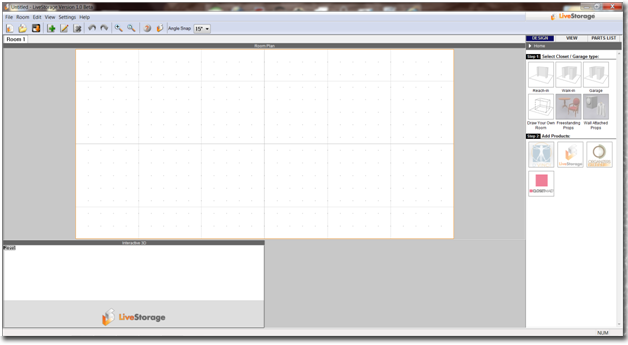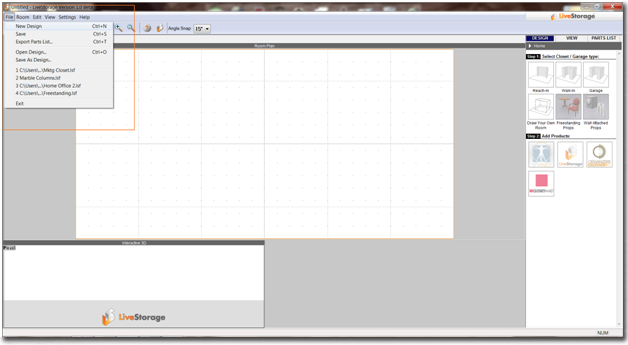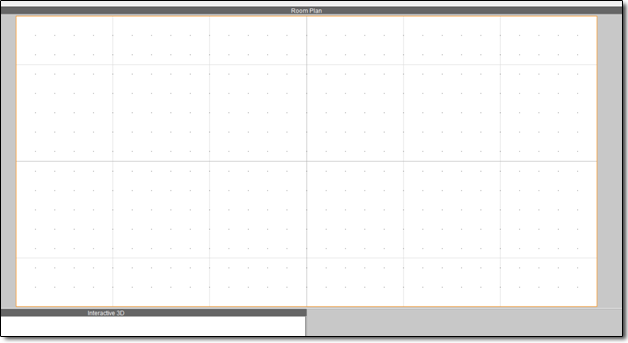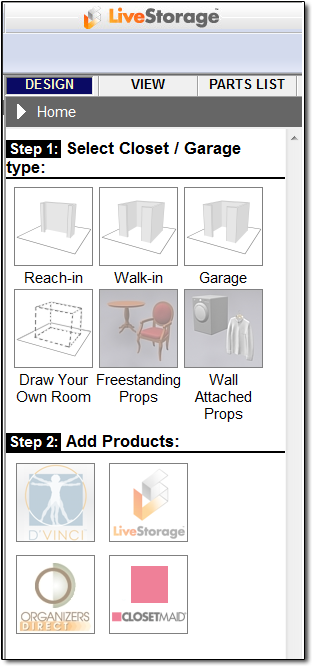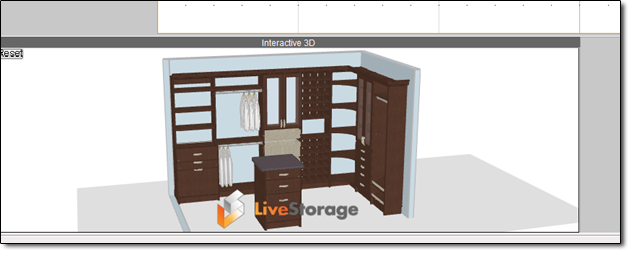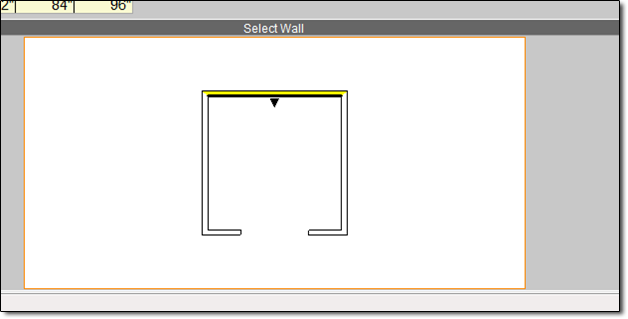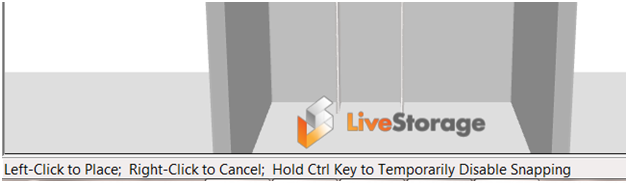Welcome to LiveStorage! This introduction gives you a brief tour of the startup screen and the various options, views, and controls available to you. Further detail is provided for each option and ability.
Startup Screen: When you first launch LiveStorage, the startup screen appears:
Pull Down Menus: From here, you will find your pull-down menus in the upper left:
Toolbar: Below the pull-down menus is the toolbar. Further definition for toolbar features and icon explanations can be found here.
Work Area: The large grid on the screen is your Work Area. From this 2D worksurface you will place walls and products to create your custom space.
Product Catalogs: The right side of the screen contains Product Catalogs:
3D View: The lower left portion of the screen shows a 3D view of your design as you are working. Any changes you make to your design will appear in your 3D view in real-time:
Wall Selection View: The lower viewing panel to the right of the 3D view shows your wall selection. This view is only activated when you have placed walls or a room, and have selected a product catalog:
Status Bar: Lastly, the very lowest part of your screen has a Status Bar. This bar provides dialogue specific to the item you have selected, such as placement tips and controls: