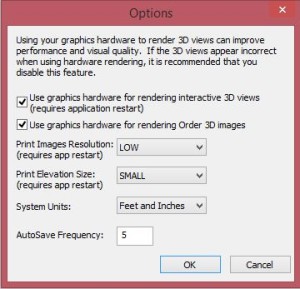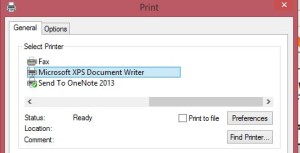LiveStorage relies on Microsoft components, such as Internet Explorer, for performing specific tasks in the program. Printing is one of those tasks, and the application can run out of memory while processing the print. As more pages are created from multiple rooms (or complex rooms with many walls), the available buffers in Internet Explorer run out of memory and stop producing the images or cause errors.
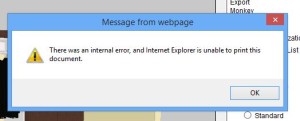
There are a couple of options to work around this error:
- Adjust Settings in LiveStorage
Under the ‘Settings’ menu at the top of LiveStorage, choose ‘Options’. Adjust the Print Images Resolution to a lower setting, restart LiveStorage, and try to print the design again.
- Separate The Prints
Try separating different elements (such as 3D Views and Plans) into separate printouts. The elevations are line drawings and the parts list is a table with text, but the print system handles each page as a large image. This means that an Elevation View and a 3D View use the same amount of system resources. When processing 10, 20, 30+ pages, the print system eventually runs out of memory and fails. This is unfortunately a software limitation, and the amount of system RAM will not make a difference. Breaking apart the prints into different elements will often allow LiveStorage to process the print job before running out of resources.
- Print to Microsoft XPS First
The built-in Microsoft XPS Document Writer can often process a print regardless of the memory limitations. When making the printer selection, choose the XPS Document Writer, give it a filename, and make note of where the file is saved to. Navigate to the XPS file just created and open the “print”. Check that the full Parts List print is there and send to the printer (or PDF Printer).