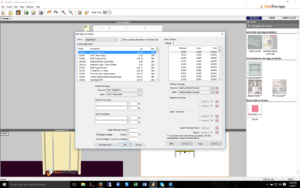For users who are needing to set up a custom sales scheme the following steps will guide you through the process.
- Click on the “Settings” tab and choose “Edit Sales Schemes”.
- This screen will appear
- Choose the appropriate catalog from the drop down menu next to the “Show” option in the upper left corner. (i.e generic, sidelines)
- Under “Sales Schemes” on the right side click the “Add” button on the bottom to add a new sales scheme.
- Enter a name for the sales scheme when prompted and click OK.
- Click on the tab of the newly created sales scheme to ensure it is selected for editing.
- Select the part you want to edit from the list on the left, then double click the corresponding line from the “Materials” column in the right side sales scheme pane.
- Enter the adjusted price when prompted, then click OK. Repeat process for all other parts needing adjustment. Note: If making a lot of changes it is advisable to save your progress every few minutes by clicking OK on the bottom left to avoid loss of work in the event of unexpected computer shutdown.
- If you are using the same tax rates, labor rates, dealer multipliers etc, for the new sales scheme leave the “Scheme Formulas” as default. Make changes if desired. **Note: The max margin that can be used is 60% , anything higher is a mathematical impossibility. For reference a 50% margin will Double the price of a closet.
- After you have made all desired changes click OK on the bottom left. Your sales scheme will be saved.
- To use sales scheme select “Settings” tab then click “Select Sales Scheme” from menu. A new box will open.
- Select the desired sales scheme from drop down menu and click OK. The selected scheme will be used.
**Note: To keep selected Sales Scheme as the default scheme you much select “Save Settings As Default” from the settings tab. If not you will need to select this sales scheme if you close and reopen LiveStorage. This will also need to be done to switch back to using the “Default” sales scheme.