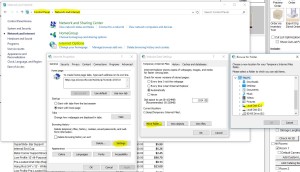This article applies only to users who have setup their Window’s User Account with special characters (such as an apostrophe and/or a space: User’s PC). There is a known limitation where LiveStorage is unable to traverse special characters in a file path to write/access the temporary images created by the program. There are two ways to work around this issue in LiveStorage.
– You can create and use a new Windows User account on the computer without a space or apostrophe in the name (such as UserPC).
-or-
– LiveStorage uses Internet Explorer components built into Windows to create the Parts List. You can change the file path so the program doesn’t have to traverse those characters when accessing temporary files. Follow the steps below to move the Temporary Internet Folder:
1. Create a new folder on the C:\ Drive (such as C:\tempIE)
2. Open Windows Control Panel
3. Choose Network and Internet and Internet Options (or just Internet Options if not in Category View)
4. Under “Browsing History” choose Settings
5. In the Website Data Settings window, select Move Folder…
6. Choose the new folder created in Step #1
7. Accept the changes. Windows will log out.
When you log back into the computer and run LiveStorage, you should now see all of the images displayed in the Parts List.