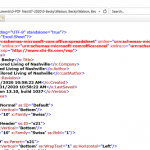When exporting .XML order forms in LiveStorage User gets .XML page instead of Excel Document.
Issue: An update ( usually a Windows Update ) has set Default Apps to the Microsoft standard of opening .XML docs with Internet Explorer.
Solution: Set Default App to Excel.
- Export and save the .XML parts list file from LiveStorage.
- Right click on the saved file and select “Properties”.
- Select the “Change” box next to “Opens with”.
- Select Excel from the list given, click “Apply” then “OK”. Issue will be resolved.
If Excel is not given in the list of Apps, follow these steps:
- From the list of given Apps select “More Apps” then select “Look for another app on this PC”
- Navigate to c:\Program Files\Microsoft Office\root\office16 select Excel.EXE
- Click “Open”.
- Then click “Apply” and “OK”. Issue will be resolved.
** Depending on version of Excel you are using, “office16” might be different. Select the latest version given ( i.e Office 15 or ? ) instead.